Class Placement Guide 2024-2025
Update 4:26 p.m. : Due to unforseen technology glitches, schools are not yet able to post class assignments. We are actively working on the issue and to get these class assignments published for families ASAP.
Thank you for your patience and understanding,
Ms. Callaway-Wilson
DOWNLOAD THE PARENTSQUARE APP:
The ParentSquare app is available in both iOS or Android stores. Downloading the mobile app is the easiest way to receive all Posts, Events, Sign Up Requests, Photos and Files.
- Android App - Google Play Store
- iOS App - Apple Store
- Activate your ParentSquare account.
If you have not already registered for ParentSquare, please do so in one of the following ways: open the invitation sent to your email, OR download the free app,
OR go to parentsquare.com and choose the “sign in” link.NOTE: Be sure to use the same email address that is on file with the school your child attends.
- Watch this short “Getting Started ” video to become acquainted with the ParentSquare features.
English Click Here
Spanish Click Here
- Log into ParentSquare to see all students associated with your ParentSquare account, even if they attend different schools or districts as long as they also use ParentSquare.
- From your web browser, the child/children appear in the upper left corner of the screen.
- From your phone’s mobile app, the children appear near the top of the screen.
- Select a student and choose the Classes section on the screen to see the classroom your child should report to on the first day of school.
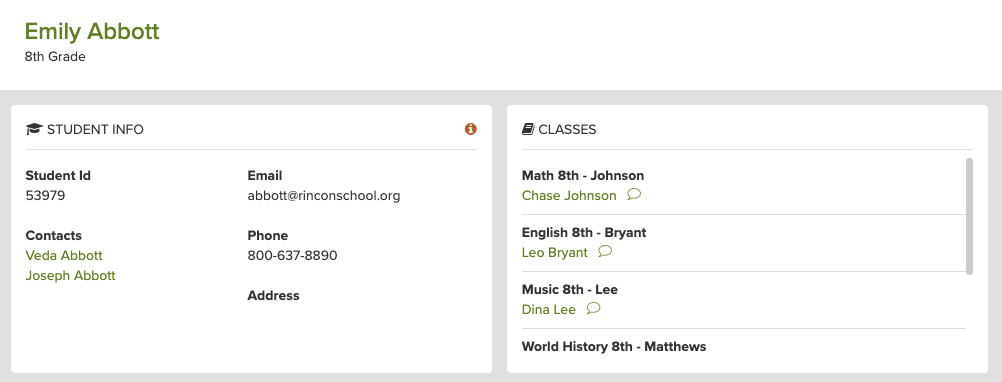

Kind Regards,
Ms.Bianca
Lynhaven Administrative Assistant
bibarra [at] campbellusd.org
(408) 556-0368 ext.4850

